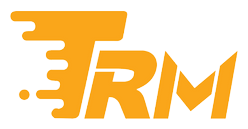Is my USB drive compatible with my computer?

If you are using your USB drive for the first time, it’s important to check that your USB drive is compatible with the USB ports on your computer. Most people would recognise the USB-A, the large, square-shaped USB drive which can only be plugged in one way. However, the latest Windows computers are starting to replace the USB-A port with a smaller, slimmer alternative USB-C port.
If your Windows computer only has a USB-C port, but your USB drive is a USB-A type drive, then you can either purchase a USB-A to USB-C adapter, or for a small expense, you could buy a new USB-C drive.
How to insert the USB drive?
Once you have a USB drive that is compatible with your Windows computer, you can now insert the drive into a USB port. The ports will typically be located on the side of a laptop and either the front or back of a desktop. If you are using a USB-A, please make sure you insert the USB drive the correct way to prevent any damages to your computer.
The first time you insert the USB drive, Windows will install the necessary driver software in order to use the USB drive. Next, a dialog box should appear. Select ‘Open folder to view files.’ If a dialog box does not appear, it can be fixed by inserting the USB drive again or by opening File Explorer and selecting your USB drive.